Assigning Fees, Contracts, or Enrollments to student or group of students, or sending Fee Balance E-Mails
The Batch Editor is used to assign one or more students a fee, a tuition contract, or an enrollment, and can also be used to send emails reminding families of balances owed.
By filtering search results with any of the following criteria, you can find/create the right student or list of students you can use to assign the item or send the emails.
To quickly learn how to apply a fee to a student, click here.
To quickly see assigning fees or contracts to groups, click here.
To learn how to create and assign tuition contracts, click here.
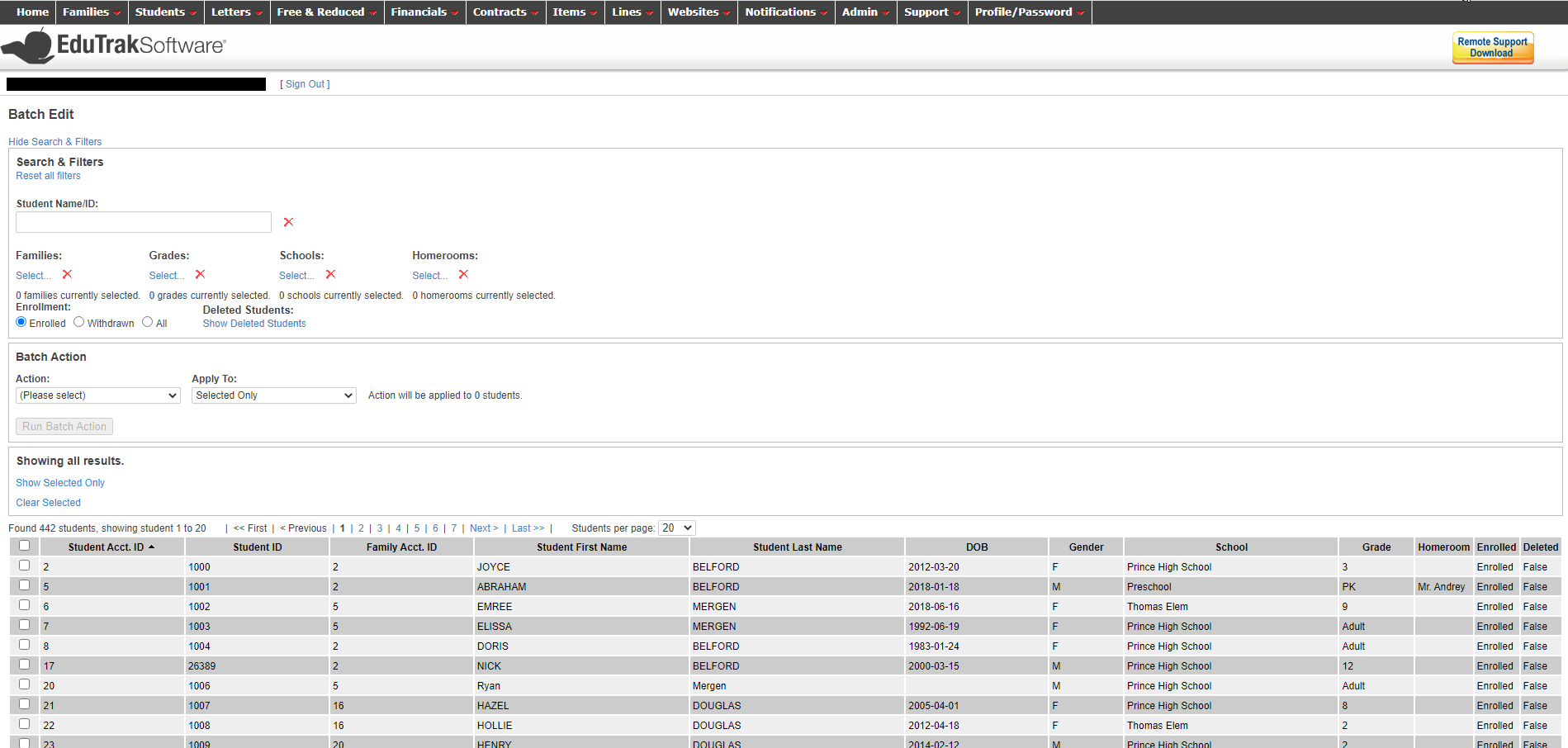
NOTE: new content/features in italics
Search & Filter criteria:
- Student Name or ID
- Family
- Grade(s)
- School(s)
- Homeroom(s)
- Enrollment status
- Deleted student status
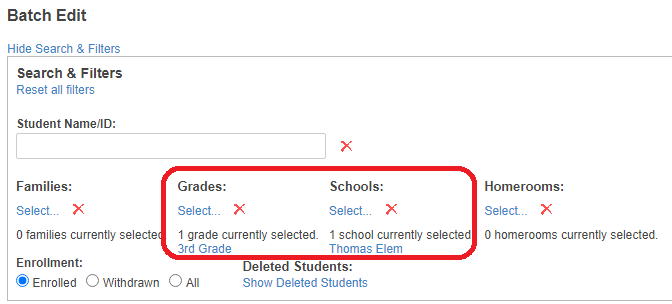
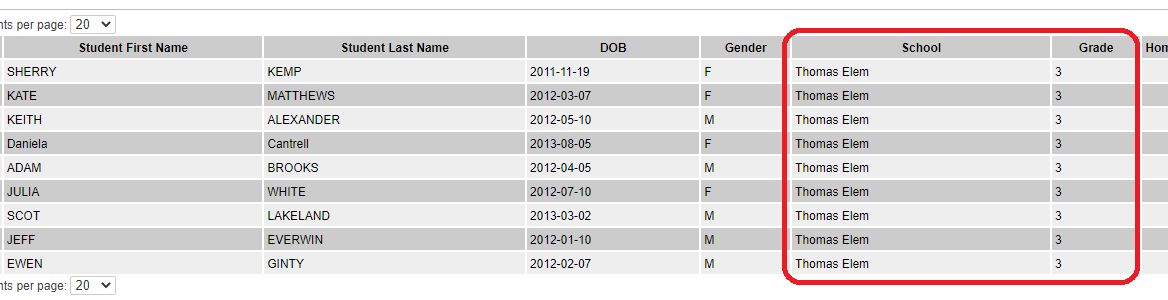
Batch Action:
Once you have your filtered list of student(s), you can do one of the following for the student(s) you select from the list or to the entire list:
- Assign fees
- Assign a tuition contract
- Assign enrollments
- Send emails about existing balances
Use the dropdown menu to pick one of those options and the next dropdown to pick whether to do that action to the entire list or just students you select from it (remember to select the student(s) in the list below the Batch Action with the checkboxes on the left side of the list):
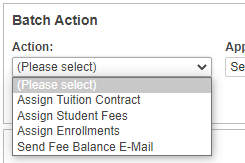
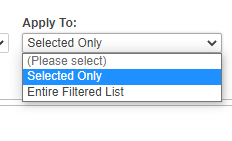
Making those choices allows you to click the "Run Batch Action" button:
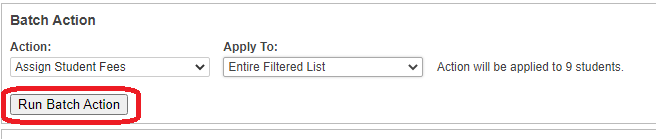
This brings you to a new page where you can choose which fees or enrollments to assign, or select and modify a tuition contract template to assign:
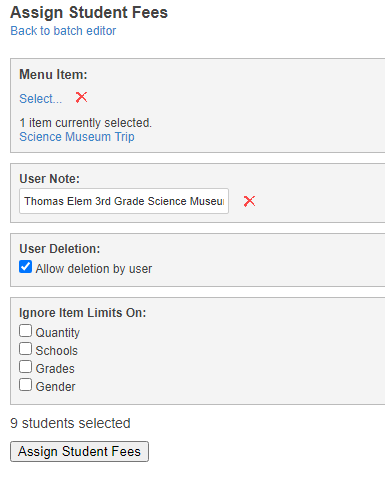
Clicking the appropriate "Assign..." button and confirming the resulting warning prompt will assign the items or send the emails.
Tip: if you want to show/remind the family users of the fee you just sent, the search filters are still set to the exact list you just assigned those fees to, so with just a few clicks you can send them an email that does just that.
New features/content:
- Student ID column in search results to help find/confirm the student(s) you're searching for.
- Homeroom and Enrollment filters for more search fine-tuning
- Contracts assigned at the same time can now be combined into one contract for all students in the same family (so the family user only needs to sign one contract) by clicking "Group into open contracts" while assigning the contract:
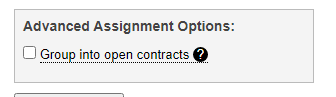
- User quality-of-life improvement: when assigning contracts the template dates will stay set between one contract and the next, until they're intentionally changed. If you're assigning several (or many...) similar contracts at once you won't have to go through the steps of assigning the start and due by dates repeatedly.
