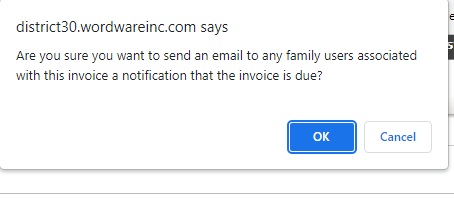Back ground to Invoice List Enhancements
Note: *Right Click on the image and select open on a new tab to see it better*
Sign into the District Site:
1. Go to Financials > Invoice List
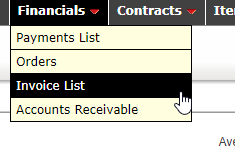
2. There are a few items in the Invoice List that will assist you in finding Invoices for Tuition
A. Report Mode: Gives you a drop down option to select what Report Mode you want:
They are:
By Invoice Header: Shows you the general Invoice#
By Invoice Item: Shows you by Invoice Items
By Missing Item: Shows you by missing Items
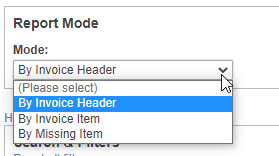
3. You can search Invoices by Due Date, Start/End Date, Invoice #, Family ID, Tuition Item, Invoice status, Order type, Families, Student, School and Grades
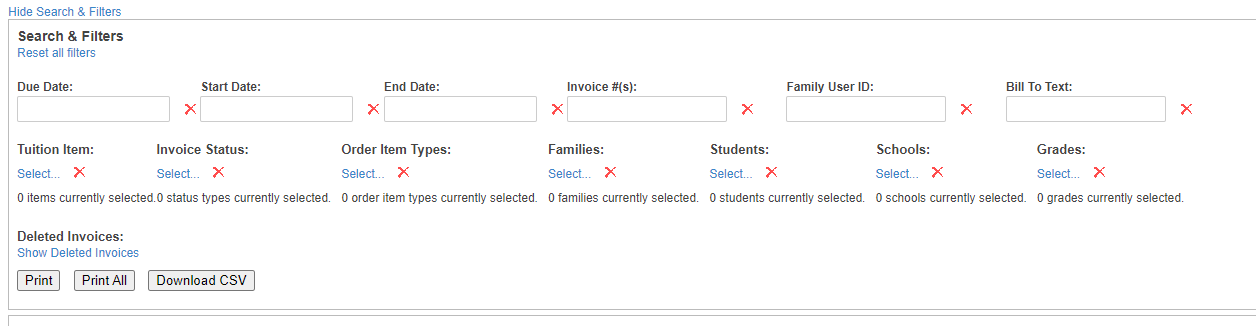
*You can even print or download all invoices into an excel spread sheet by hitting the Download CSV*
4. Batch Action: Allows you to Apply payment, Email invoice and assess tuition late fee to students/families:

5. Once you find the invoice you're looking for you can do a few things:
a. Click on the Invoice #: Shows you the tuition contract information
b. Send Email: Sends an email to notify family/student invoice payment is due

Invoice#: Here you can Print invoice, Apply Payment, Email Invoice and Delete the Invoice
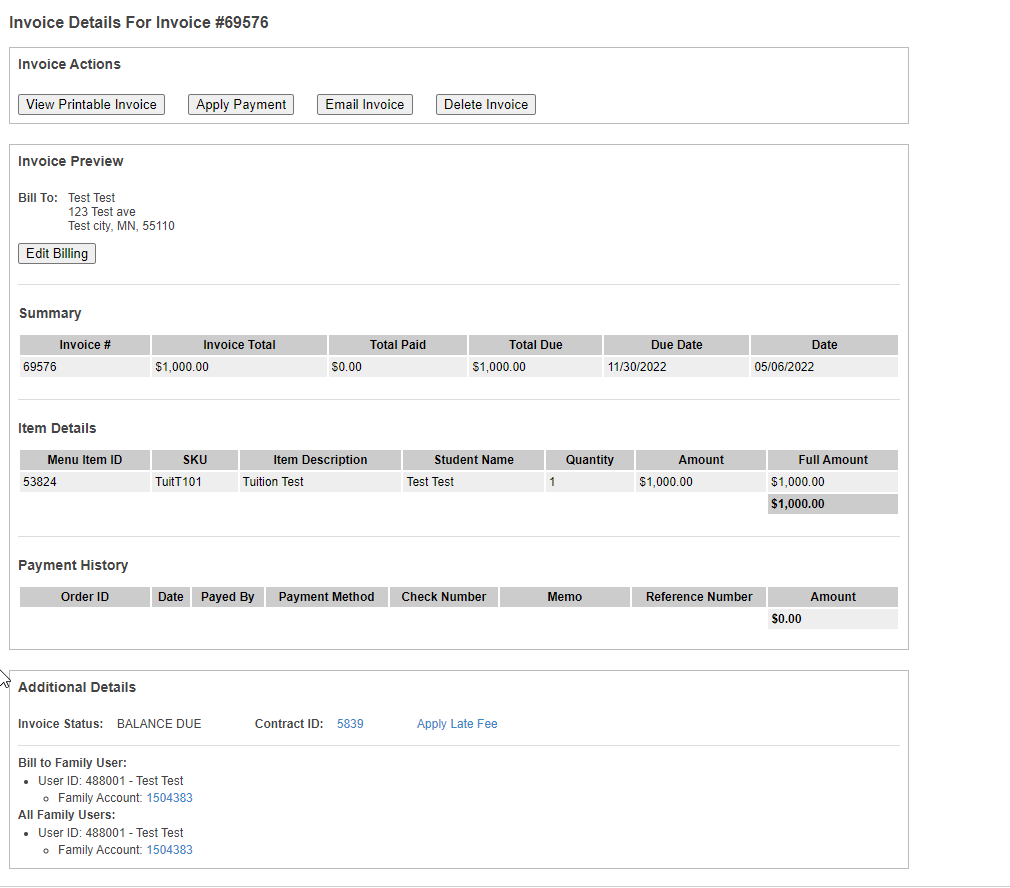
Send email: Gives you Prompt: