How to sign and complete a contract as a parent in EduTrak Connect
1. When a parent sign into their EduTrak Connect account, they should see some icons on the main page. Click on the Purple Icon with the graduation hat and a dollar sign ($) beneath it.
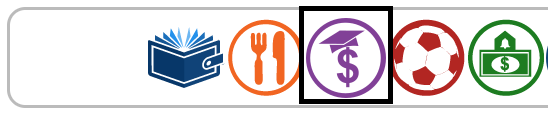
2. It should bring Parents to the Tuition Contract page: If a contract has not been signed yet, you can see the Status read: UNSIGNED
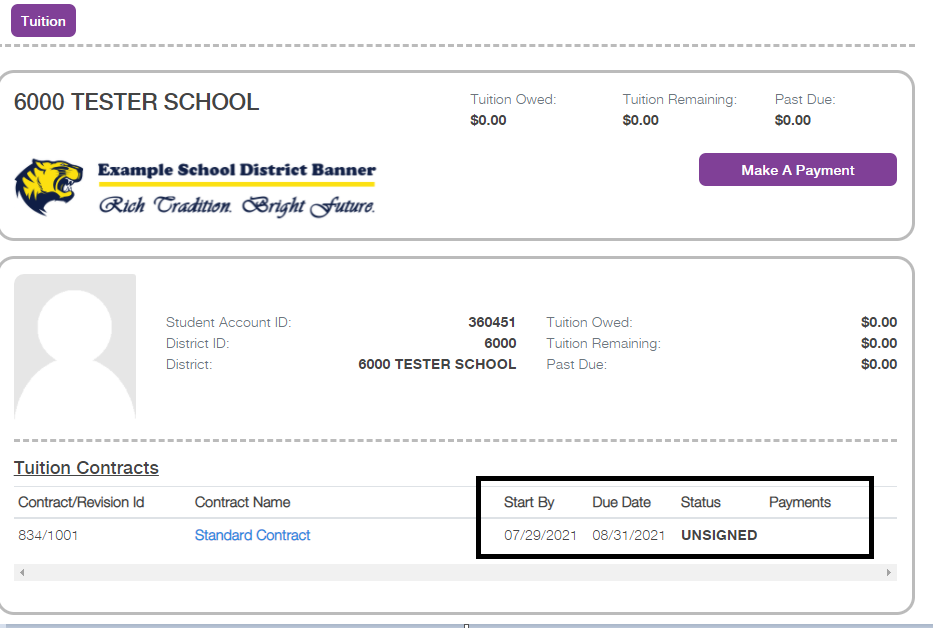
3. Click the contract (Should be in blue) under Contract name

4. Contract box should pop up: In this box you'll have your Tuition fee, License Fee, Contract Subtotal: Click the Next Button
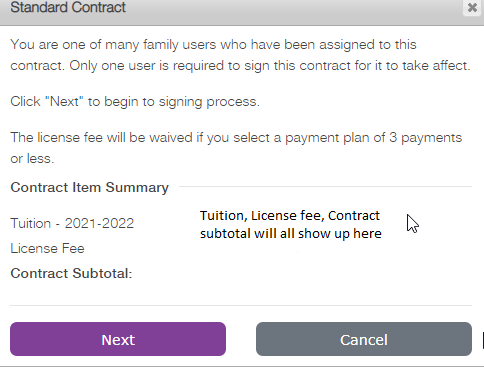
Click Next button to proceed:
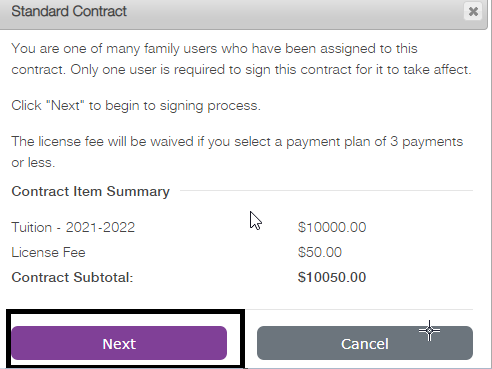
5. Depending on the contract, Parents need to agree to the contract before signing. The example below shows a few policies for parents to agree before being allowed to sign the contract:
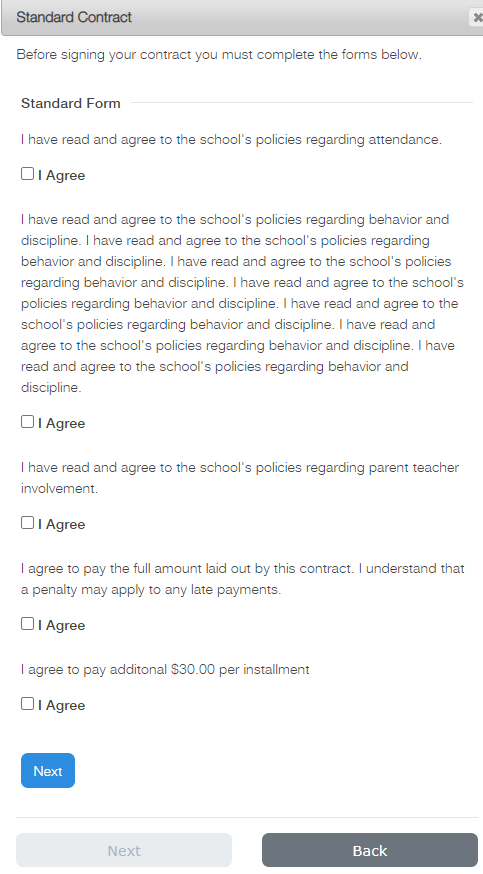
Sometimes there may be two page to the policies that need Parents to agree to. Click the 'Next' button to see the next page. For, example: After Parents read and agree to all Policieis they can click the Submit Responses button.
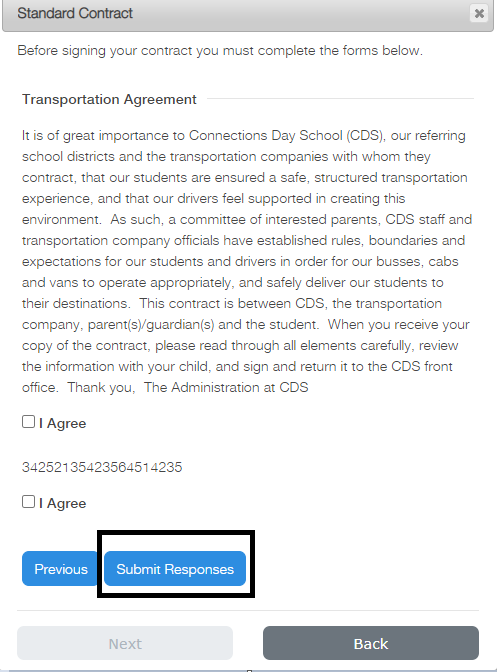
6. After Parents read and agree to the policies, and submit their responses. They'll come to the available Payment Plans:
Here you can see the following:
Available Payment Plans - Monthly, Weekly, Pay in Full
Billing Date:
Can choose a date
Payment Schedule Estimation:
Shows the amount and Due date
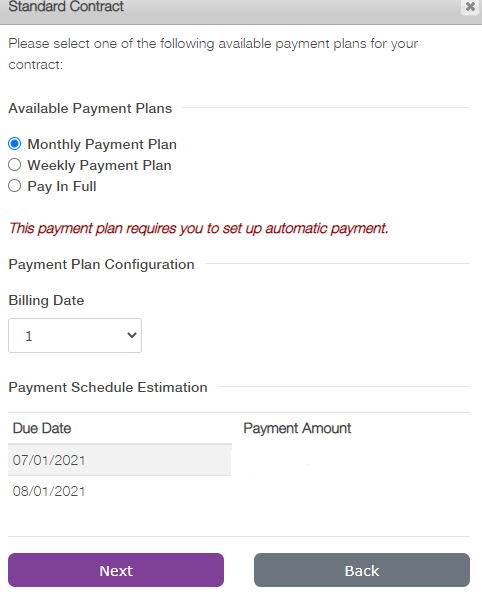
7. After Parents select their Payment plan and date click on Next: They'll be prompt with the Signature box:
Simply, just type in their Full Name, then click Sign.
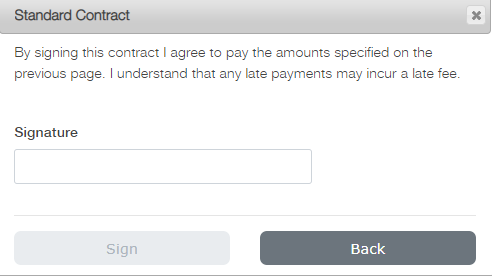
8. After Parents click sign they'll see the Status changed from UNSIGNED to SIGN

