This article will cover how to locate the file that is being imported, how to open the file, and how to search the file for certain data.
To retrieve the file, you can either get it from the sFTP or from the mapped LCS1000 share.
Once you locate the file please make a copy of the file and place it on your desktop. Opening the actual file can cause the data to become corrupt.
To copy the file please right-click on the file and then click "Copy". Then navigate to your desktop, right-click on it and click "Paste."
Next, open a spreadsheet program such as Mircosoft Excel or Open Office's Calc.
In Your spreadsheet, click on "Data" > "From Text"
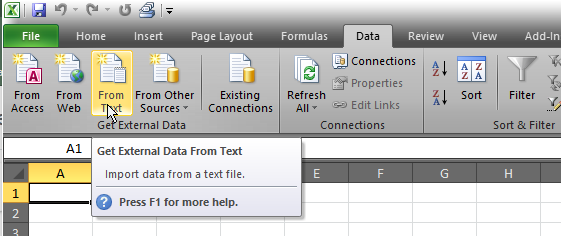
Then browse to your desktop and left-click on the DataBridge File then click on "Import".
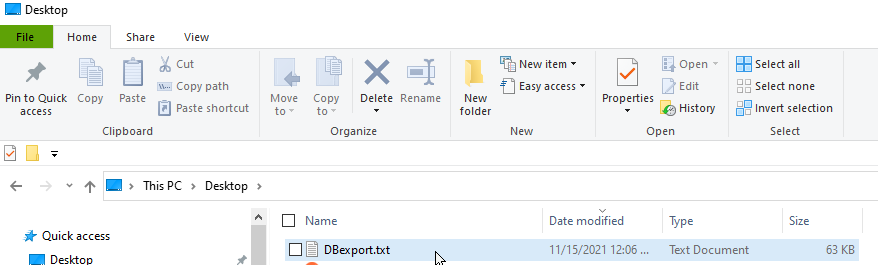

Excel will open an import manager. Select "Delimited" and then click next.

Select either Tab or Comma delimited. You should see the data broken up by vertical lines like the example below. Then click next.
You shouldn't have to adjust any of the data formattings in step 3. Please click Finish.

The spreadsheet should prompt to import the data starting a cell A1 like so. If it does not please type in the box "=$A$1" then click OK.

The data should import and look like this. From here you can search for data. 
To search, click on Home and then click on Search and then Find.

There will be a box like this. It is best to search for students and parents using a unique identifier such as a Student ID. This will eliminate the possibility of finding a student who has the same name or Date of Birth as the one that is trying to be found.

The data for that student is found on the same row. So for this example, the data on row 35 belongs to student Tyson Paul and will be imported with him and his ID 10233. If there is a different Tyson Paul with a different ID then this data will not be associated with them.
Caution: This is a family-based system. So if students in the same family account have differing family account data, then the data that will be written to the account is the last student record imported.
In this example, there are three Paul siblings. Even though the first two have the same family data. the family account will have the data from Corey written to the account because it is the last data that the system reads. If the students should have different contact data, please separate the students into different households.

