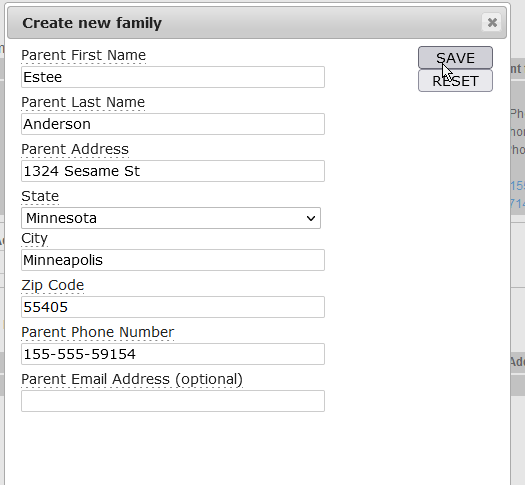This article will cover how to assign a student using the Student Assignment Tool on the Admin Site.
When a new student syncs into the system via the DataBridge, the student will need to be assigned to a family account. The family account may exist already if the student has siblings in the system or they may need a new account created. The Student Assignment Tool will help identify what is needed.
1. To get to the Student Assignment Tool, log in to the Admin Site
2. Click on the Student tab and then Student Assignment Tool.
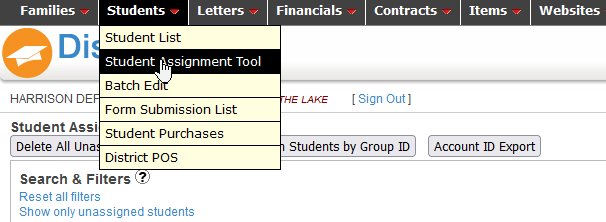
3. Filter your student list to "Show Only Unassigned Students"
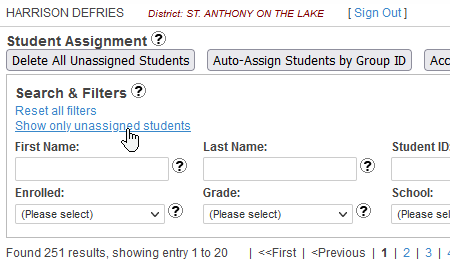
4. Click on either of the "Unassigned" links under the Family Account columns.
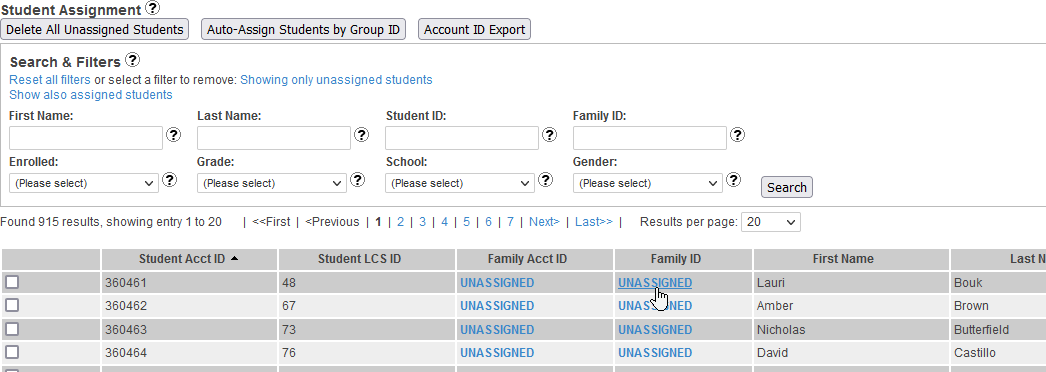
5. On the right there should be a list of potential contacts for the student. The last name, address, and phone number can be clicked. Once you click one of the links, an instant search will be done on existing accounts. If one shows up, check the data showing below to see if it is the correct account for this student. We recommend checking all three data points to see if a matching family account exists, as students may have a different last name than the parent(s). The default is to look for a matching last name in the Family Search area - you can change the last name in the search area, or click on the blue last name, address or phone number in the list of family data to check all options. It is important to check all options before determining if a new family account should be created to avoid multiple family accounts.
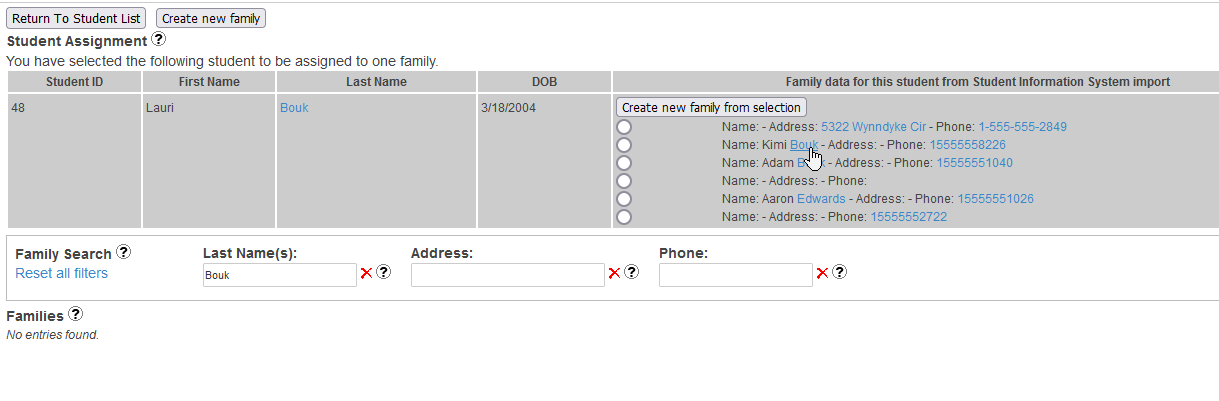
6. If a family account does show up, and it appears to be the proper account, then you can simply click assign on the left side.

7. If a quick search does not return a matching family account, then we can create a new account for the student by clicking on the bubble next to the contact you'd like and then clicking on "Create new family from selection"

8. If all of the information looks correct, please click "Save". The account has been created and you can continue to repeat this process until all unassigned students have been assigned.