- Help Center
- Serving Line Operations
- Students and Staff
Cannot process newly added staff members in the Breakfast/Lunch serving line
Staff input lunch ID but error shows up.
This question is regarding this error message when a staff inputs their lunch ID:
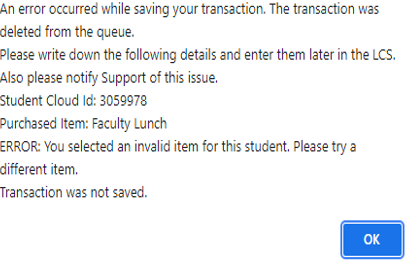
1. Sign into the District site: Look up the staff
First, click on the White Layout:
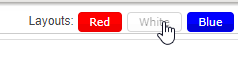
Second: Look at the student Detail: The Grade should say Adult
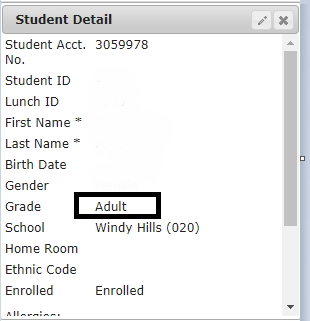
2. Now, click on the Blue Layout
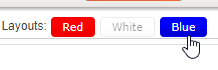
Once, in the Blue layout you'll notice the FR Detail
The Student Status will say (you want this to say S for Staff)
But, then you'll notice you can't edit this box either. To Edit it follow the step below.
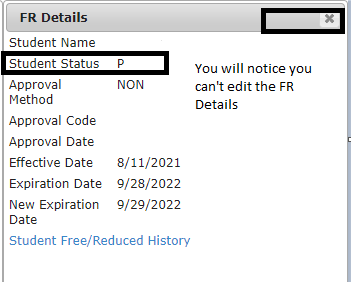
3. Finally, editing the FR Details box.
Go back to the White Layout:
Edit the Student Detail

Change the Grade from Adult to any other Grade, in this example I used 12th grade
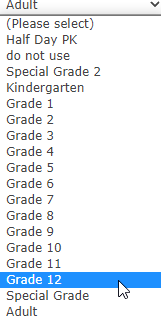
Now, click Save

Go back to the Blue layout and you'll notice there's an edit button on the FR Details now:

Click, on the edit button now in FR Details. And change the student Status to S
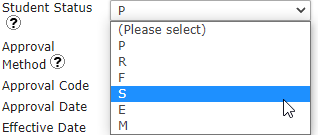
Go, back to White Layout: Edit the Student Details and change the Grade back to Adult

Now, the Staff should show up once they input their lunch ID.
